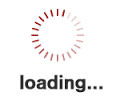
Double click when done.
| Range | ||
| Label |
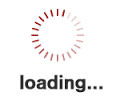
Edit text or Copy & Paste tabular data from a file.
Add Points with coordinates - Edit text or Copy & Paste tabular data from a file.
Search for coordinates - Enter City names, e.g. Boston, New York, Chicago - then click "Search"